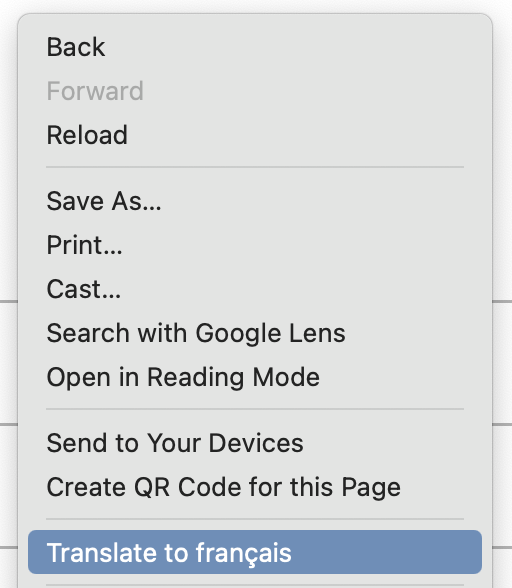Gradelink offers two ways to view the system in different languages: a built-in language setting for common languages and a browser translation option for many more.
Option 1: Change the Language in Gradelink (Native Setting)
Gradelink includes a built-in option to change the display language directly in your account settings.
- Log in to Gradelink.
- Click your name in the upper-right corner and select My Settings or My Profile
- Under Language , choose from:
- English
- Spanish
- Chinese
- Click Submit to apply the change.
Option 2: Translate Using Google Chrome (100+ Languages)
If you need a language beyond the three native options, you can use Google Chrome’s built-in translation feature to translate Gradelink into over 100 languages.
1. Open Google Chrome Settings
Launch Google Chrome.
Navigate to the Settings menu.
Locate the language settings.
Look for the new icon that allows you to translate the language.
This will change the language of both the user interface and all the text on the screen.
3. Trouble Shooting | If you don’t see the translate icon
If the translation icon does not appear, right-click an empty area on the screen and choose “translate into ….”